The Ultimate Guide to Fully Optimise Your Google Business Profile
Executive Summary
In today’s digital landscape, having an optimised Google Business Profile (GBP) is essential for any local business seeking visibility, credibility, and customer engagement. GBP has become a powerful tool that not only connects businesses with potential customers but also impacts local SEO and search rankings. With over 86% of people relying on the internet to find local businesses, ensuring that your profile is well-optimised is critical to success.
This guide walks you through every step of Optimising your Google Business Profile, from setting up basic business information to advanced features that can drive more traffic and conversions. Whether you’re a small business owner, a multi location/multi-national, or part of a marketing team, this guide provides actionable insights to help you fully leverage GBP’s potential.
It should also be noted that it’s ok to jump around and do things out of order to some degree. But remember, focus on things that will move the needle for your business. So if you’re a business that is big on transactions and customer experience, then reviews will be a priority. If you’re showcase spaces, and what it’s like to be there, then the virtual tour will top the list. If you sell mainly products, then make sure you focus on product photos and descriptions.
So feel free to do a keyword search to find the section that you want to focus on, just as long as you have section 1, Core Business Information done first, you should be good to get to work.
(PS. If you find at times the reading of this info a bit dry, full disclosure, I used a good bit of AI to generate the initial content. This is not supposed to be a fluffy fun read but rather a practical guide to get things done.)
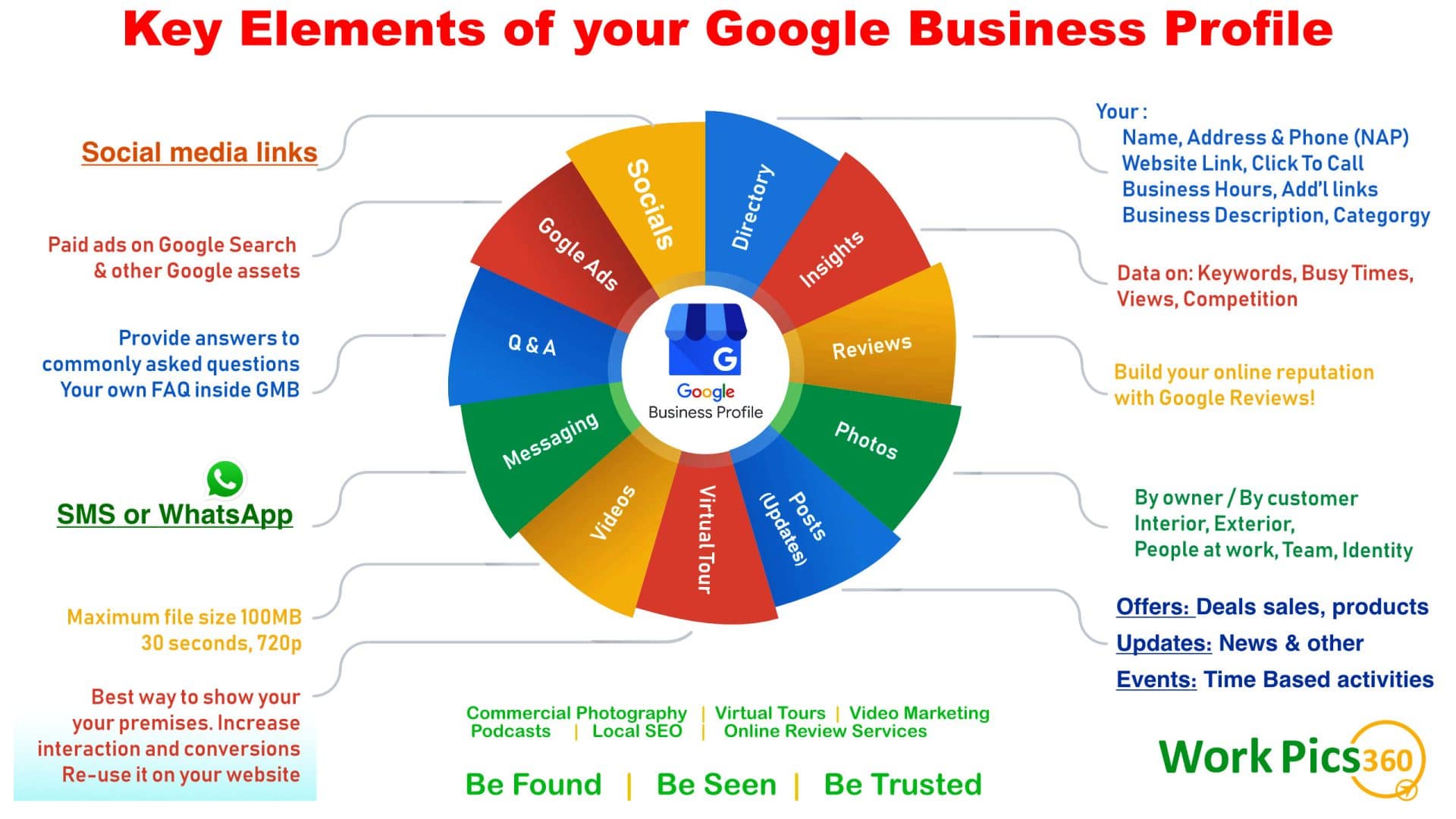
If you would like to download this infographic as a pdf, fill in the form below:
Download my GBP Infographic now!
This is a great PDF to print out and keep on your pinboard as a friendly reminder about all the important elements in your Google Business Profile you should be keeping up to date.
Key Benefits of Optimising Your Google Business Profile:
Increased Local Visibility:
GBP plays a significant role in determining how often your business appears in local search results, especially on Google Maps.
Enhanced Customer Trust:
An accurate and up-to-date profile with reviews, photos, and business information builds trust and credibility, making it easier for customers to choose your business over competitors.
Improved Engagement:
By using features like posts, offers, and Q&A, you can keep customers engaged and informed about your business.
Higher Conversions:
With features like reviews, call-to-action buttons, and booking links, your GBP can directly convert searches into actions—such as phone calls, bookings, and purchases.
What You’ll Learn:
Setting up your business name, categories, address, and service areas correctly is essential for search visibility and relevance. We’ll cover how to accurately input these details and keep them updated to avoid confusing customers.
Photos and Videos:
Learn the impact of high-quality visuals on customer engagement and how to make the most of GBP’s photo and video features—including virtual tours and 360-degree images.
Reviews and Customer Interaction:
Discover how to encourage positive reviews, manage customer feedback, and respond professionally to both positive and negative comments. We’ll also explore the metrics and insights you can gain from customer reviews.
Products and Services:
Showcase your products or services directly on GBP to drive customer interest and make it easier for them to engage with your offerings. We’ll cover the best practices for presenting products and services effectively.
Posts and Engagement:
Keep your profile active with regular posts, offers, and events. We’ll guide you on how to use GBP’s posting feature to promote business updates and engage potential customers.
Advanced Features:
Learn how to integrate Google Ads, monitor insights, and use advanced features like health and safety attributes, multi-location profiles, and Google Assistant integrations.
Who Should Use This Guide:
Business Owners:
If you’re managing your own profile, this guide will help you optimise every section for maximum impact.Marketing Teams: For professionals looking to take their client’s GBP to the next level, this guide provides step-by-step instructions to ensure all the essential elements are in place.
Agencies:
Offering GBP optimisation services? Use this guide as a checklist to ensure your clients’ listing. Your clients know that it’s your job to fully optimise their Google Business Profile.
By the end of this guide, you’ll have all the tools you need to create an optimised Google Business Profile that attracts local customers, builds trust, and drives engagement.
Whether you choose to manage the profile in-house or seek professional help, Optimising your GBP is one of the most effective ways to stay competitive in local search results.
1. Core Business Information
Optimising your Google Business Profile (GBP) starts with ensuring that your core business information is complete, accurate, and consistent across all platforms. This foundational step is critical for local search rankings and building trust with customers.
1.1 Claiming or Creating Your Google Business Profile
Before you can optimise your Google Business Profile, you need to claim ownership. If your business already has a listing but you don’t have control over it, claiming it is your first priority. If there is no listing, you’ll need to create one from scratch.
Steps to claim your listing:
Search for your business on Google Maps or Google Search. If a listing exists, click on the “Claim this business” or “Own this business?” link.
Verify ownership using the method Google provides (email, phone, or postcard).
Once verified, you’ll gain full access to manage the profile.
If no listing exists:
Create a new listing at Google Business.
Fill in your business name and essential details.
Verify your listing to ensure full access.
1.2 Basic Details
Ensuring your basic business details are accurate is crucial for ranking in local searches and providing useful information to potential customers.
Business Name:
Keep your business name consistent with what’s listed across other online platforms. Avoid adding extra keywords, as this can lead to penalties.
Primary Category:
Select the most accurate category that describes your business. This directly affects which searches you’ll appear in.
Additional Categories:
You can add up to 9 additional categories to cover all the services or products your business offers.
Address:
Ensure that your physical address is correctly formatted and consistent with other online listings. If you don’t have a physical storefront, list your service area.
Phone Number:
Use a local phone number if possible, as it signals relevance for local SEO. Consider adding a secondary contact number if relevant.
Chat: (NEW FEATURE – As of February 2025)
You can now at your WhatsApp url, a phone number that you use for SMS to chat directly inside your GBP listing.
– Tip: If you’re a small business, you may be better off to use your SMS number as this does not depend on a third party service like WhatsApp. But if you are a larger business with multiple people in your team potentially responding to chats, WhatsApp may make it easier for everyone on your team to be provided access.
Website URL:
Make sure the URL points to your primary website or a specific landing page related to your business offerings.
Opening Date:
Add the year your business was established to provide more context about your experience.
Business Description:
You have 750 characters to describe what makes your business unique. Focus on what sets you apart and how you serve your customers. Keep it natural and avoid keyword stuffing.
Social Profiles:
Link your social media accounts to build a multi-platform presence.
Menu Link (if applicable):
For businesses like restaurants, link to your menu or use Google’s built-in menu feature to show individual items.
Location Pin on Map:
Double-check that the location pin is accurate on Google Maps to avoid confusion for customers.
1.3 Hours of Operation
Keep your hours up-to-date to ensure customers know when you’re available.
Regular Hours:
Enter your normal operating hours for each day of the week.
Special Hours:
Use this to indicate holiday hours or special event hours.
More Hours:
If you offer services like “happy hour” or have different kitchen hours, use this feature to list them separately.
1.4 Attributes
Attributes help define your business’s characteristics and make it easier for potential customers to find relevant information.
Highlights:
Mark important characteristics like “Women-led,” “Black-owned,” or “LGBTQ+ friendly” that reflect your values or business identity.
Amenities:
Include practical information like availability of Wi-Fi, wheelchair accessibility, or parking options.
Atmosphere:
Describe the ambiance, such as “casual” or “cosy,” which helps set customer expectations.
Service Options:
List whether you offer dine-in, takeaway, delivery, curbside pickup, etc.
Planning:
Indicate whether you accept reservations or allow walk-ins.
Parking & Payments:
Let customers know about parking availability and accepted payment methods.
Pet Policy:
Mention if pets are allowed at your business, if applicable.
1.5 Visual Branding (Overview)
While we will dive deeper into photos, videos, and virtual tours in a later section, it’s important to touch briefly on two critical visual elements you should add to your profile right away:
Logo:
Your logo represents your brand across Google properties. Ensure it’s high-quality, professional, and consistent with your other branding.
Cover Photo:
This is often the first image potential customers will see. Select a strong, inviting cover photo that best represents your business. We’ll cover best practices for adding other types of photos in the next section.
Takeaway:
Getting your core business information right lays the foundation for an optimised Google Business Profile. Claim your profile, ensure that all your basic details are accurate, and leverage attributes to highlight what makes your business special. In the next section, we’ll explore how to make the most of your profile’s visual elements like photos, videos, and virtual tours.
1.6: Ownership and User Management
Managing your Google Business Profile doesn’t stop with just optimising the business information—managing access and user roles is equally important. This ensures the right people can make updates to the profile when needed and prevents issues like being locked out if access to an email account is lost.
Understanding GBP User Roles
Google Business Profile offers three levels of access:
Primary Owner, Owner, and Manager. Each has different levels of control and responsibility.
Primary Owner:
This is the top-level administrator with full control over the profile. The primary owner can add or remove users and manage all settings.
Owner:
Owners have the same level of access as the primary owner, except they cannot transfer ownership or remove the primary owner.
Manager:
Managers can edit most aspects of the profile but do not have access to sensitive areas like user management or ownership changes.
Best Practices for Managing Ownership and Access
To avoid potential problems like getting locked out of your GBP, it’s important to be strategic about who you assign to each role and which email addresses are used.
Step 1: Choose the Right Primary Owner
The primary owner’s email address is the most important. It should belong to a person who is highly trusted, stable, and unlikely to change roles in the near future.
Best Practice:
Use an email address that is tied to the business itself (e.g., admin@yourbusiness.com) rather than a personal or temporary email address.
The person with this email should be a permanent fixture in the company, such as the business owner or a senior member of the leadership team.
Avoid using third-party email addresses like a marketing agency as the primary owner.
Step 2: Add a Backup Owner
To safeguard access in case something happens to the primary email account (e.g., it gets locked or lost), always add a backup owner.
Best Practice:
Use a secondary email address, ideally another official business account or an email tied to someone else in the business leadership. This creates a “Plan B” for accessing the profile if needed.
If there are no internal alternatives, consider assigning this role to a trusted external party, such as a marketing agency manager. Make sure this is someone you have a long-standing relationship with and trust to handle such responsibilities.
Step 3: Assign Managers for Limited Access
Managers have access to most day-to-day functions, like editing business details and making updates, but they don’t have access to the user management settings or ownership rights.
Best Practice:
Assign managers to users who need access for specific tasks, such as updating business hours, posting updates, or responding to reviews, but who don’t need full control over the account.
This is ideal for junior staff or external marketing agencies who may help manage the profile but shouldn’t have full access to make major changes.
Why Having Multiple Owners is Critical
If you only have one email address tied to your GBP and that email account gets locked, hacked, or otherwise becomes inaccessible, it can be difficult—if not impossible—to regain control of your profile. In such cases, you may be unable to update critical business information, respond to customer reviews, or even change operating hours during holidays or emergencies.
By ensuring there are multiple owner-level accounts, you create a safeguard against these issues, giving your business continuous access to its profile no matter what happens.
How to Add and Manage Users
Sign in to your Google Business Profile:
Go to the dashboard for your business listing.
Click on “Users” from the side menu:
This will show the list of current users associated with your profile.
Add a new user:
Click the “Add user” button in the top right. Enter the email address of the person you want to invite.
Assign the correct role:
You’ll have the option to assign them as a primary owner, owner, or manager. Select the appropriate role based on the person’s responsibility level.
Confirm and send invitation:
The person will receive an email invitation to join the profile.
What Happens if Ownership Changes
In some cases, the ownership of the business itself might change, whether due to a sale, partnership, or internal restructuring. When this happens, it’s important to transfer the primary ownership of your Google Business Profile to the new appropriate party.
Primary Ownership Transfer:
Only the primary owner can transfer this role to another user. Once transferred, the new primary owner will have full control over the profile, including the ability to remove previous owners if needed.
Takeaway:
Managing access to your Google Business Profile should be a strategic process. Ensure the right email addresses are set as primary and backup owners, and only assign trusted individuals or agencies to manage your profile. This will safeguard your profile from potential access issues and ensure continuity of control.
Transferring Ownership of a Google Business Profile (GBP)
If your business is sold or ownership is transferred internally, it’s crucial to transfer the Google Business Profile (GBP) to the new owner to maintain control and management over the profile. The process ensures that the new owner can update essential business details, respond to reviews, and manage interactions with customers. Only the Primary Owner of the profile can initiate this transfer.
Steps to Transfer Primary Ownership of a Google Business Profile:
Sign in to Google Business Profile:
Go to the Google Business Profile dashboard using your Primary Owner email.
Access the Users Section:
On the left-hand side menu, click on “Users.” This will display a list of all users with access to the profile (owners, managers, etc.).
Select the New Primary Owner:
Identify the user who will be taking over as the new Primary Owner. If the new owner or manager is not already listed, you will need to add them as an Owner (more on this below).
Click the “Assign Primary Owner” option next to their name. This will send them an email notification of the change.
Confirm Ownership Transfer:
You will be asked to confirm that you want to transfer ownership. Once confirmed, the selected user will become the new Primary Owner.
After the transfer, you will still retain Owner access (with most rights except for transferring ownership again).
Remove or Adjust User Roles (Optional):
Once the new Primary Owner has accepted the transfer, you (or they) can choose to remove any previous owners or managers or downgrade them to a Manager role, depending on their future involvement with the business.
Important Notes:
Only the Primary Owner can transfer ownership to another user. Owners or Managers do not have this ability.
If the new business owner isn’t already listed as a user, you must invite them as an Owner first. This gives them standard owner-level access before you can transfer the Primary Owner role to them.
If the original Primary Owner leaves the business entirely, it’s best to remove them from the GBP entirely for security reasons.
Adding New Owners Before the Transfer:
If the future Primary Owner isn’t yet listed as a user in the Google Business Profile, you’ll need to follow these steps to add them:
Add the New Owner as a User:
In the same “Users” section, click on the “Add User” button in the upper right corner.
Enter the email address of the new owner and select the role as Owner (not Manager).
Send the Invitation:
The new owner will receive an email invitation. Once they accept the invitation, they’ll have full access as an Owner.
Transfer Primary Ownership:
Once the new owner is set up as an Owner, follow the previous steps to transfer Primary Ownership to them.
What Happens if the Current Primary Owner Leaves Without Transferring Ownership?
In rare cases, the current Primary Owner may leave the business without transferring ownership. This can happen if an employee responsible for managing the profile leaves abruptly or if the business is sold and the transfer isn’t done properly.
If the current Primary Owner leaves without transferring ownership, here’s what you can do:
Contact Google Support:
If no one has access to the Primary Owner’s email, you may need to contact Google Business Profile Support to request a transfer. You’ll likely need to provide proof of ownership (business documents, utility bills, etc.).
Use Another Owner or Manager Account:
If there are other Owners or Managers still linked to the profile, they may be able to help regain control by contacting support or inviting a new user.
Set Up Access Safeguards in Advance:
As a preventative measure, always ensure there are multiple Owner-level users with access to the GBP, not just the Primary Owner. This way, if the Primary Owner becomes unavailable, another Owner can initiate the transfer process.
Best Practices for Ownership Changes:
Plan Ahead:
If you anticipate a change in ownership or management, ensure the new owner or designated manager is added to the profile well before the transition occurs.
Use Multiple Owners: Always have at least one backup Owner, so in case of any sudden changes, you won’t lose access to your GBP.
Document the Process:
Before any handover, make sure all parties involved understand the process and responsibilities around managing and updating the GBP.
Takeaway:
Ownership changes in your business should be accompanied by a smooth transfer of your Google Business Profile. By proactively managing ownership access and planning ahead, you ensure uninterrupted management of your profile.
If something goes wrong, Google Support is available to help reclaim ownership with the proper documentation.
Protecting your Google Business Profile (GBP) from unauthorised changes is essential to ensure the integrity of your business information and to prevent malicious activity or incorrect updates that could harm your online presence. Here’s a comprehensive guide on how to safeguard your profile:
1. Manage User Access Carefully
The first and most important step in protecting your Google Business Profile is controlling who has access to it. Mismanaged access or unauthorised users can lead to changes that may impact your business’s visibility or reputation.
Assign Roles Wisely:
Primary Owner:
This should be someone in your business with full control over the GBP. Avoid using personal email accounts or assigning this role to external agencies.
Owners:
Add a backup Owner (either yourself or a trusted colleague) to ensure there is always someone with high-level access if the Primary Owner is unavailable.
Managers:
Only assign Manager roles to trusted individuals who need regular access to update the profile. Managers can perform day-to-day updates but cannot change ownership or remove owners.
Best Practice:
Keep the number of users with access to a minimum. For larger businesses, ensure only trusted team members or agencies have Manager or Owner roles.
Regularly Audit Access:
Periodically review the list of users with access to your GBP. Remove any outdated or unnecessary accounts, especially if staff members leave the company or your contract with an external marketing agency ends.
2. Enable Two-Factor Authentication (2FA)
Adding an extra layer of security with two-factor authentication (2FA) makes it harder for unauthorised users to access your Google account, even if they obtain your password.
Steps to Enable 2FA:
Sign in to your Google Account.
Go to the Security section of your account settings.
Scroll down to “Signing in to Google” and click on 2-Step Verification.
Follow the prompts to enable 2FA using your phone number or an authenticator app (e.g., Google Authenticator).
By enabling 2FA, users will need both their password and a code sent to their mobile device to log in, adding a significant layer of security.
3. Monitor for Suspicious Activity
Google sometimes suggests changes to your business information based on user feedback or information it collects from third-party sources. While this can be helpful, it’s important to regularly monitor your profile for any unauthorised or unwanted changes.
How to Monitor Changes:
Email Notifications: Google will often email you about changes made to your profile. Be sure to open and review these notifications.
Log In Regularly:
Make it a habit to log in to your Google Business Profile and check for any unapproved updates or inaccuracies.
Set Alerts for New Reviews:
If unauthorised users leave fake reviews or other harmful content, set up alerts to respond quickly.
Best Practice:
Ensure you stay on top of your profile regularly and update information as needed to reflect your business accurately.
4. Secure Your Google Account
Ensuring your Google Account is secure protects your GBP from being accessed by unauthorised parties. Here are a few steps to protect your account:
Use a Strong Password:
Choose a strong, unique password that includes a mix of letters, numbers, and special characters.
Avoid using the same password for your Google Account and other services.
Change Your Password Regularly:
If you suspect that your Google account is compromised, change the password immediately and review your account security.
Review Security Settings:
Go to your Google Account Security Settings and review all active sessions, devices, and third-party apps with access.
Remove any apps or devices you no longer use or recognise.
5. Protect Against User-Generated Changes
Google allows users to suggest edits to business information (e.g., hours of operation or business categories). While this can be helpful, it can also result in unwanted or incorrect changes being made.
How to Review and Approve Changes:
Google will notify you via email if changes have been suggested. Be sure to review these changes carefully before accepting them.
If unauthorised changes are made without your approval, you can log in and revert them.
Best Practice:
Set up notifications so that you’re alerted to any changes or suggestions as soon as they are made.
6. Use Trusted Devices and Networks
When accessing your Google Business Profile, always use secure devices and networks. Avoid logging in on public or shared computers, as they can expose your login details to unauthorised users.
Tips for Secure Access:
Use private, secure networks when logging in to manage your GBP.
Ensure that your device has up-to-date antivirus software and firewall protection.
Log out of your Google Account when using shared devices.
7. Assign Appropriate Ownership When Outsourcing Management
If you’re working with an external marketing agency or a third party, it’s essential to assign appropriate levels of access to them.
Best Practices for Third-Party Access:
Grant Manager-level access to external agencies or freelancers rather than Owner access. This ensures they can manage the profile without having control over ownership or other critical areas.
Only grant Owner-level access if the agency is handling your profile long-term and you have a strong, trusted relationship with them.
When ending a contract with an external agency, remove their access immediately to prevent unauthorised changes or continued management.
8. Claim Your Profile Before Someone Else Does
If you haven’t claimed your business listing yet, there is a risk that someone else could claim it—especially if your business is already listed on Google.
Steps to Claim Your GBP:
Search for your business on Google Maps or Google Search.
If a profile exists, click “Claim this business.”
Follow the verification process to prove you own or represent the business.
Claiming your profile ensures that you are in control and that only authorised individuals can make changes.
9. Be Prepared to Restore Control
If, for any reason, you lose access to your profile (e.g., a former employee retains access or your email is compromised), you can take steps to restore control.
Steps to Regain Access:
Contact Google Support:
If you’ve been locked out, contact Google Business Profile Support to initiate the recovery process.
Provide Proof of Ownership:
Google may ask for business documents (e.g., utility bills, registration papers) to prove your connection to the business.
Request Primary Ownership:
If your GBP was hijacked or someone else took control, you can request Google to reassign the ownership to you.
Takeaway:
Securing your Google Business Profile against unauthorised changes requires careful management of user roles, strong account security, and regular monitoring. By taking proactive steps—such as enabling 2FA, managing access permissions, and monitoring activity—you can ensure your profile remains accurate, secure, and optimised for business success.
2: Photos, Videos, and Virtual Tours
Visual content plays a significant role in engaging potential customers on your Google Business Profile (GBP). High-quality, authentic photos and videos can showcase your business, attract attention, and build trust. However, it’s important to strike the right balance between professional and authentic images to make your business feel both polished and approachable.
In this section, we’ll explore the best practices for photos, videos, and virtual tours on GBP, while ensuring compliance with Google’s technical requirements.
2.1 Photos: Authenticity Over Stock Images
Google prefers authentic photos, and it actively discourages the use of stock images on Google Business Profiles. Customers want to see what your business actually looks like, not staged, generic representations. The goal is to make your GBP a visual reflection of your real business.
Types of Photos to Include:
Professional Photos:
High-quality, professional photos can showcase your business’s best features—whether it’s the inviting storefront, beautifully plated meals, or a clean, modern office.
In-the-Moment Photos:
A blend of candid, authentic photos taken by staff or during real events can create a genuine connection with customers. These “in-the-moment” shots may not be as polished but often feel more relatable and sincere.
Logo and Cover Photo:
Your logo and cover photo are the first visuals customers see. Make sure they represent your brand and are of the highest quality possible.
Best Practice:
Aim for a mix of professional photos for your most important visuals (e.g., cover photo, key products) and authentic photos that provide a real-life snapshot of your business operations or culture.
2.2 Google’s Photo Requirements
While quality and authenticity are key, it’s also important to ensure that your photos meet Google’s technical requirements. Google has limitations on file sizes and resolutions for uploaded photos.
Photo Guidelines for GBP:
Recommended Resolution:
Photos should be at least 720 x 720 pixels. However, higher resolutions (up to 2048 x 2048 pixels) are encouraged for sharper images.
File Format:
Photos must be in JPG or PNG format.
File Size:
Photos should be no larger than 5 MB. Compress images if needed, but make sure you maintain high quality.
Aspect Ratio:
Google recommends using a square aspect ratio (1:1) for consistency. Non-square images may get cropped in search results, which can affect how your photos are displayed.
2.3 Video: Capture Authenticity and Edit for Professionalism
Just like photos, videos on your GBP need to strike a balance between authenticity and professionalism. Customers are drawn to video content that feels genuine, and Google encourages businesses to use videos that are an honest reflection of their business.
Types of Videos to Include:
Behind-the-Scenes Videos:
Show how your products are made, provide tours of your facility, or feature employees in action. These videos don’t need to be highly polished—authenticity is key here.
Customer Testimonials:
Capture real customers sharing their experiences. These videos often feel more genuine than scripted commercials.
Product Demos or Tutorials:
Briefly demonstrate how your product works or how customers can make the most of your services. Keep it simple and relatable.
While the content should be captured authentically, editing is where you can enhance the video quality. Simple edits—like trimming, adding text overlays, or enhancing sound—can make a significant difference in how professional your video looks, without losing its authentic feel.
2.4 Google’s Video Requirements
When uploading videos to your GBP, it’s crucial to follow Google’s specifications to ensure your content displays properly.
Video Guidelines for GBP:
Maximum Duration: Videos should be up to 30 seconds long. While this is short, it forces you to keep your content concise and engaging.
File Size:
Videos must be no larger than 75 MB. It’s best to compress videos without sacrificing too much quality.
Resolution:
Google recommends a minimum resolution of 720p (HD), though higher resolutions like 1080p will make your videos appear sharper and more professional.
File Format:
Upload videos in MP4 format to ensure compatibility.
Pro Tip:
Given the short length and file size limits, focus on delivering a single, clear message per video. Whether it’s a product demonstration, customer testimonial, or quick tour, keep it to the point and engaging.
2.5 360 Photos and Virtual Tours: Professional or DIY?
Virtual tours and 360-degree photos offer an immersive way for customers to explore your business online. This is particularly effective for industries where physical space matters, such as hotels, event venues, or retail shops.
Professional Virtual Tours: The Best Option
Virtual tours are typically best handled by professionals who have the experience and equipment to ensure seamless, high-quality captures. A well-executed virtual tour allows customers to “walk through” your business and explore different areas. These tours often require careful planning and precise execution, especially to link different sections of the space together smoothly.
Hire a Photographer Who Went Through the Google Trusted Program:
Many professionals were certified by Google, ensuring they meet quality standards and can link the tour directly to your GBP.
**Although this program is no longer active, it can help you find a photographer who has years of experience in producing high quality virtual tours that not only meets Google’s 360° photography standards, but can also make the most of the overall virtual tour publishing process. They can ensure your virtual tor actually converts viewers into shoppers and buyers.
High-Quality Results:
Professional virtual tours are much more polished and smooth, providing a more pleasant and intuitive experience for potential customers.
360-Degree Photos – a DIY Possibility:
If you’re looking to add some basic 360-degree photos yourself, it’s possible to do so with one-shot 360 cameras, which capture all angles in a single click. However, this should be approached with caution.
DIY with One-Shot 360 Cameras:
While these devices are becoming more accessible, they still require a level of skill to shoot and upload correctly. You can take your own 360-degree photos and upload them to your GBP, but they may lack the smoothness and professionalism of a full virtual tour.
When to Consider DIY:
If your business doesn’t need a full virtual tour or if you’re just adding a few basic 360-degree images, this can be a suitable option.
Best Practice:
For businesses where space matters (hotels, venues, etc.), it’s often worth the investment to hire a professional to shoot and publish the virtual tour. For small-scale use, such as showing a single room or outdoor area, a DIY approach may suffice.
2.6 The Role of Street View Imagery
If your business is listed on Google Maps, chances are that Street View imagery is already associated with your business. However, you can also enhance this imagery by adding custom Street View photos of your storefront to ensure customers see your business as it appears today.
Update Your Street View:
If Google Street View imagery of your business is outdated, consider hiring a professional to update the imagery or add your own photos of the storefront.
Conclusion – Striking the Balance:
When it comes to visual content on your Google Business Profile, authenticity is key. Google favours genuine, high-quality photos and videos that reflect the true nature of your business. Use a blend of professional and candid imagery to create a profile that feels approachable yet polished.
For 360-degree photos and virtual tours, consider the scope of your needs—while DIY is possible, a professional virtual tour will typically provide a better customer experience.
Special Report: Unlocking the Full Power of Virtual Tours with Enhanced Overlays
Virtual tours are a powerful tool for premises-based businesses, allowing customers to explore your physical space without ever leaving their home.
For businesses that rely heavily on foot traffic or physical presence—such as hotels, retail stores, schools, or event venues—a virtual tour on your Google Business Profile (GBP) can be a game changer.
While a standard virtual tour attached to your GBP is effective, it becomes even more powerful when enhanced with a custom overlay, giving you access to interactive features like navigation menus, hotspots, calls-to-action, and analytics.
These overlays transform a basic virtual tour into a rich marketing tool that guides customers, captures their attention, and drives them to take action.
What is an Enhanced Virtual Tour with an Overlay?
A basic virtual tour, typically published using Google Street View, allows customers to explore your space directly from your GBP or Google Maps listing.
However, by using an overlay, the virtual tour becomes a fully interactive experience, complete with its own URL and a suite of custom features that can engage and convert customers more effectively.
Here’s a breakdown of what enhanced overlays can offer:
Key Features of an Enhanced Virtual Tour Overlay
Custom Navigation Menu:
Users can easily navigate through different areas of your business using a custom menu. This is particularly useful for businesses with multiple sections (e.g., different rooms in a hotel, departments in a retail store, or areas in a large venue).
Hotspots and Interactive Elements:
Clickable hotspots allow users to access more information about your products or services. These can direct users to:
Product details.
Booking systems.
Calls-to-action like “Buy Now” or “Book a Table.”
This feature ensures customers stay engaged and can move seamlessly from exploration to action.
Info Cards and Pop-ups:
- Info cards provide additional context within the tour. These can be used to share:
Product descriptions.
Special offers.
Service details.
Pop-ups can include text, images, or even embedded videos, making the experience richer and more informative.
Calls-to-Action (CTAs):
- Strategically placed CTAs can guide users toward specific actions, whether that’s booking a reservation, making a purchase, or contacting your business. The overlay makes it easy to drive users toward conversion.
Analytics and Insights:
Enhanced tours come with built-in analytics, allowing you to track user behaviour, including:
Which areas of the tour users spend the most time on.
What CTAs or hotspots they interact with.
Conversion metrics, such as bookings or purchases directly from the tour.
These insights help you understand customer preferences and continuously improve the virtual tour experience.
Custom Branding and Design:
Unlike basic virtual tours, an enhanced overlay allows for full branding customisation. Incorporate your logo, colours, and design elements to create a cohesive and professional look that aligns with your business’s brand identity.
Interactive Floor Plans:
For larger spaces, interactive floor plans can be integrated into the tour, allowing users to quickly navigate through different rooms or areas. This is especially useful for multi-level buildings or businesses with multiple departments.
The Power of Connecting Multiple Virtual Tours
One of the most advanced features of an enhanced virtual tour overlay is the ability to connect multiple virtual tours into one seamless experience. This feature is particularly valuable for:
Businesses with Multiple Locations:
If your business operates out of multiple premises, you can connect separate virtual tours into one cohesive journey. For example, a school with separate campuses for classrooms and sports facilities can link both locations, allowing visitors to explore them without needing to switch between tours.
Co-Marketing for Multi-Business Locations:
If your business shares a building with other companies—such as in a retail plaza or office complex—each business can have its own virtual tour that’s interconnected. This is especially effective when businesses in the same building can benefit from cross-promotion. For example, a co-working space could link to nearby cafes or retail stores, creating a unified customer journey.
Why It’s Unique:
This capability is not something that can be done organically within GBP alone. It requires specialised tools and knowledge, which are typically only available to virtual tour specialists. By connecting multiple tours, you provide customers with a seamless exploration experience, making it easy to navigate across different locations or business areas, all within one cohesive virtual tour.
File Sizes, Hosting, and Technical Considerations
Enhanced virtual tours require ongoing hosting services due to the complexity of the features involved. This hosting is necessary to maintain the custom URL, ensure smooth user experiences, and keep the analytics and interactive features operational.
File Sizes:
Given the rich features like high-quality images, embedded videos, and interactive hotspots, the data load can be significant. Proper hosting ensures that the tour loads quickly and performs well across devices.
Hosting Fees:
Ongoing hosting is required to keep the virtual tour live and accessible. This fee covers the maintenance of the custom URL, server resources, and access to data and insights.
Professional Setup:
Given the technical complexity of connecting multiple virtual tours and setting up interactive elements, this process is best left to a professional. The end result is a fully functional, visually stunning tour that enhances customer engagement and provides valuable business insights.
Why Enhanced Virtual Tours are Worth the Investment
For businesses with a physical presence, an enhanced virtual tour with an overlay is much more than a marketing asset—it’s a powerful tool that allows customers to interact with your business in an engaging, informative, and action-driven way.
Multiple Uses Across Industries:
Whether you’re a retailer looking to showcase your products, a hotel offering a preview of rooms and amenities, or a school with multiple campuses, an enhanced virtual tour can help customers understand and appreciate what your business offers—no matter where they are.
Improved Customer Engagement:
With the ability to guide users through a connected experience with multiple locations, interactive hotspots, and CTAs, the virtual tour becomes a dynamic, customer-driven journey rather than a passive viewing experience.
Bottom Line:
Enhanced virtual tours with overlays, especially those with the ability to connect multiple locations, offer unmatched marketing potential. They transform what was once just a visual experience into a fully interactive, branded journey that drives customer engagement and helps convert virtual visitors into real-world customers.
Promoting a virtual tour with an overlay is crucial to maximising its visibility and driving engagement. To get the most out of your investment, you need to ensure it reaches your target audience and encourages interaction. Here are the best practices for promoting your enhanced virtual tour with overlays:
1. Embed the Virtual Tour on Your Website
Create a Dedicated Landing Page: One of the most effective ways to showcase your virtual tour is by creating a dedicated landing page on your website. This page can include:
- A brief introduction to the tour.
- Key highlights of the space or features.
- A strong call-to-action (e.g., “Explore Our Virtual Tour”).
Homepage Placement:
If your virtual tour is a core feature, consider embedding it directly on your homepage or using a banner that links to the virtual tour landing page. This gives maximum exposure to site visitors.
SEO Optimisation:
Optimise the landing page with relevant keywords such as “virtual tour,” “360-degree tour,” and specific industry terms (e.g., “virtual office tour” or “hotel virtual tour”) to help it rank in search engines.
2. Share on Social Media
Native Sharing: Share your virtual tour on social media platforms like Facebook, Instagram, LinkedIn, and Twitter. Many platforms support 360-degree images and videos natively, which can help you promote the tour in an interactive format.
Facebook:
Post the virtual tour URL or embed interactive 360 images directly on your business page.
Instagram Stories & Posts:
Use teaser videos or images from the tour and encourage users to visit your website to experience the full tour.
LinkedIn:
Share the tour in a professional context, highlighting how it demonstrates your business’s innovation and customer-focused approach.
Create a Teaser Video:
Use a short, engaging teaser video to promote your virtual tour on social media. The video can highlight key sections or hotspots within the tour and encourage viewers to explore the full version.
Boost with Paid Ads:
If budget allows, consider using paid social media campaigns to boost your virtual tour. Target specific demographics or geographic areas to reach your ideal audience.
3. Add the Virtual Tour to Your Google Business Profile (GBP)
Attach the Virtual Tour to Your GBP: Make sure the basic version of your virtual tour is connected to your GBP, particularly for premises-based businesses. This ensures that when customers search for your business on Google or Google Maps, they can view the tour directly.
Mention the Full Tour on Your GBP:
Add a note in your business description or posts pointing customers to the enhanced tour with overlay features, encouraging them to explore the more interactive version.
Add the Tour Link to GBP Posts:
Use the posts feature on GBP to promote new updates or events and include a call-to-action that links directly to the virtual tour on your website.
4. Leverage Email Marketing
Send an Announcement Email: Create an email campaign specifically to announce the launch of your virtual tour. Highlight its key features (e.g., the navigation menu, hotspots, calls-to-action) and explain how it can help customers get to know your business.
Use a captivating subject line such as “Take a Virtual Tour of [Your Business]” or “Explore Our Business from the Comfort of Your Home.”
Include in Regular Newsletters:
If you regularly send newsletters, include a link or visual snippet of your virtual tour in every issue. This keeps the tour in front of your audience and drives ongoing engagement.
Personalised Email Campaigns:
For businesses that operate in real estate, hospitality, or high-end retail, send personalised emails to prospects or clients inviting them to explore your space through the virtual tour.
5. Use QR Codes in Physical Marketing Materials
Add QR Codes to Print Materials: Create a QR code that links directly to the virtual tour and place it on your business cards, brochures, flyers, or posters. This allows customers to access the tour easily from their mobile devices.
Signage at Your Location:
Display QR codes in high-traffic areas of your physical location (e.g., near the entrance, on display tables, or at the checkout). Encourage visitors to scan and explore the virtual tour while they’re in your space.
Event Collateral:
If you’re attending trade shows or events, include the QR code on banners, pamphlets, and giveaways. This is a great way to showcase your space or services even when people can’t physically visit.
6. Incorporate the Tour into Google Ads or Other Online Ads
Use Google Ads: Promote your virtual tour through Google Ads. Include a direct link to your tour in the ad copy or display ads. Targeting local customers or industry-specific audiences can drive people directly to the tour.
Call-to-Action Examples:
“Take a Virtual Tour of Our Store” or “Explore Our Space Online.”
Retargeting Campaigns:
Set up retargeting ads for users who have visited your website but haven’t converted yet. A well-placed ad that offers a virtual tour can bring them back to explore your business in more detail.
7. Partner with Local Businesses or Organisations
Co-Promote with Neighbouring Businesses: If your business is located in a complex with other businesses (e.g., retail plaza, shared office building), consider partnering with nearby businesses to co-promote your virtual tour. Businesses can link to each other’s tours, providing a richer experience for users.
You can even connect multiple virtual tours if the businesses are in the same building, creating an interconnected digital experience.
Collaborate with Industry Organisations:
If you’re part of a trade organisation or local chamber of commerce, see if they would be willing to promote your virtual tour to their members or on their platforms.
8. Promote via Local Directories and Listings
Submit to Local Directories: Many local business directories and industry-specific listings accept links to virtual tours. Ensure that your enhanced virtual tour is included in these directories for greater visibility.
Engage with Influencers or Bloggers:
Reach out to local bloggers or influencers who focus on your industry or location and ask them to feature your virtual tour. This is particularly effective for unique spaces like event venues, restaurants, or boutique hotels.
9. Share the Tour in Client or Customer Consultations
Incorporate in Sales Presentations:
If your business relies on face-to-face consultations or sales presentations, include your virtual tour as part of the pitch. For example, real estate agents, hotel sales managers, or event coordinators can walk clients through the virtual space during the conversation.
Use in Customer Support:
Virtual tours can also serve as helpful visual aids for customer support teams. For example, if a customer wants to know more about the layout of your venue, you can guide them through the tour in real-time.
10. Include the Tour in Blog Posts and Content Marketing
Write Blog Content Featuring the Tour:
Write articles or blog posts that highlight the tour, explaining the benefits of exploring your space virtually. You can also write about how the tour enhances the customer experience and helps visitors get to know your business before they arrive.
Optimise for SEO:
Optimise the blog post with keywords related to your industry and location, such as “virtual tour of [business type] in [city],” so it attracts organic traffic from local customers.
Guest Blogging:
Offer to write guest blog posts for other websites or businesses in your industry, linking back to your virtual tour in the process. This can help drive traffic from related industries or customer bases.
Conclusion: Promote Strategically for Maximum Impact
An enhanced virtual tour with an overlay is a powerful tool, but its success relies on strategic promotion. By embedding the tour on your website, sharing it through email and social media, using QR codes in physical materials, and leveraging online ads, you can ensure that your virtual tour reaches the right audience and encourages meaningful engagement.
Bottom Line:
The more channels you use to promote your virtual tour, the more visibility and interaction it will generate. Be creative in how you integrate the tour into your marketing strategy to maximise its impact.
3: Reviews – Building Your Reputation Through Customer Voices
In today’s digital landscape, few things are as influential as what your customers say about your business. Customer reviews serve as the modern form of word-of-mouth marketing, providing invaluable social proof to potential customers. When customers speak positively about your business, it adds authenticity and credibility—something that self-promotion alone can never fully achieve.
Building a strong foundation of reviews not only improves your visibility on Google, but it also enhances your reputation. When potential customers see real feedback from their peers, it serves as the final push on the flywheel, encouraging them to trust your business and engage with it.
3.1 Why Reviews Matter More Than Self-Promotion
When it comes to reputation building, what your customers say about you carries far more weight than what you say about yourself. This is because customer reviews are perceived as unbiased and authentic feedback, reflecting genuine experiences with your business. In fact, a vast majority of consumers trust online reviews just as much as personal recommendations.
Reviews on your Google Business Profile play a key role in:
Building Credibility: Positive reviews act as testimonials that potential customers trust, offering them a sense of security that they will receive a similar level of service.
Boosting Local SEO: Google considers the quantity, quality, and frequency of reviews when determining local search rankings. This means that regularly acquiring and responding to reviews can improve your visibility.
Enhancing Social Proof: Customers are more likely to trust a business that has numerous positive reviews because it indicates reliability and consistency.
3.2 Leveraging Reviews as Social Proof for Promotion
Once you’ve built a strong collection of positive reviews, you can leverage these testimonials to reinforce your marketing efforts. These reviews are social proof—evidence that your business delivers on its promises and that customers are satisfied with your products or services.
Here’s how to use reviews as social proof in your promotional efforts:
Share Customer Reviews on Social Media:
Highlighting customer reviews on platforms like Facebook, Instagram, or LinkedIn not only boosts credibility but also encourages engagement from followers. Use screenshots, quotes, or short testimonials to showcase real feedback.
Integrate Reviews Into Your Website:
Feature customer reviews prominently on your website. Whether on the homepage or a dedicated “Testimonials” page, this gives visitors confidence in your business before they make a purchase or book a service.
Incorporate Reviews in Email Marketing:
Use snippets from reviews in your email campaigns to reinforce the value of your products or services. Including a positive review in an email can give potential customers that extra nudge to take action.
Google Posts:
Highlight key reviews or feedback as part of your Google Posts on your Business Profile. This not only refreshes your profile with new content but also amplifies your reputation.
By continually sharing the positive experiences of your customers, you reinforce a message of trustworthiness without having to rely on self-promotion alone.
3.3 How Google Reviews Work: A Breakdown
While leveraging reviews for marketing is key, the operational side of handling reviews on your Google Business Profile is just as important. Here’s a breakdown of the essential elements:
Quantity and Frequency Matter
More Reviews = More Trust: Having a higher number of reviews signals to Google and potential customers that your business is active, trusted, and frequently engaged with the community.
Fresh Reviews Count:
Reviews that are recent hold more weight than older ones. Encouraging customers to leave reviews regularly ensures that your profile remains active and visible.
Review Ratings
Overall Star Rating:
Google prominently displays your average star rating (out of 5), which plays a major role in customers’ first impressions. Businesses with ratings above 4 stars tend to get more clicks and inquiries.
Responding to Reviews:
How you engage with reviews, especially negative ones, is critical. Google rewards businesses that regularly respond to reviews, as this shows you care about customer feedback.
Review Replies: The Right Way to Respond
Positive Reviews: Always thank customers for positive reviews. Personalise your responses by mentioning specific details about their feedback to make it feel more genuine.
Negative Reviews:
Handling negative reviews requires diplomacy and professionalism. Always apologise for the customer’s bad experience, offer to resolve the issue, and invite them to discuss the matter further offline.
A thoughtful, considerate response to a negative review can often win back dissatisfied customers and demonstrate to others that you take feedback seriously.
3.4 How to Encourage Customers to Leave Reviews
While great reviews are a powerful tool, getting customers to leave them can sometimes be a challenge. Here are a few strategies to encourage reviews without being pushy:
1. Ask at the Right Moment
The best time to ask for a review is right after a positive interaction. Whether it’s following a purchase, a successful service, or an event, customers are most likely to leave a review when the experience is fresh in their minds.
In-Person Requests: If appropriate, ask customers directly. For example, if a customer compliments your service, you can respond with, “I’m so glad you enjoyed your visit! If you have a moment, we’d appreciate it if you could leave us a quick review online.”
2. Make It Easy
Provide customers with a direct link to your review page. This can be included in follow-up emails, receipts, or invoices. The easier it is for customers to leave a review, the more likely they are to do it.
3. Use QR Codes
For in-store or on-site businesses, you can display a QR code at checkout or on printed materials. When scanned, it should link directly to your Google Business Profile’s review section. This removes any friction from the review process.
4. Automated Review Requests
Automate review requests by sending emails or SMS reminders. There are third-party services that can help you request reviews from customers in a structured, respectful way without overwhelming them.
5. Incentivise Reviews (Without Violating Guidelines)
While you should never pay for reviews or offer direct incentives (as this is against Google’s guidelines), you can encourage customers by reminding them that their feedback helps support your business and allows you to improve your services. This appeal to goodwill can often be enough to prompt action.
3.5 Review Acquisition as a Long-Term Strategy
Review acquisition should be viewed as a long-term strategy that continually builds momentum for your business. By regularly collecting and promoting reviews, you build a foundation of social proof that keeps your business competitive and trustworthy.
Think of reviews as the final push on the flywheel: once you’ve done the hard work of attracting and satisfying customers, their positive feedback continues the cycle by attracting even more customers. This self-reinforcing loop of reviews builds trust, strengthens your reputation, and ultimately drives more business your way.
3.6 Handling Negative Reviews Constructively
No matter how well you run your business, negative reviews are inevitable. However, these reviews don’t have to harm your reputation if you handle them properly.
Best Practices for Responding to Negative Reviews:
Respond Quickly:
Address the issue as soon as possible to show that you care about customer satisfaction.
Acknowledge the Issue:
Always apologise for the customer’s poor experience, regardless of the circumstances. This demonstrates empathy and willingness to resolve the issue.
Offer Solutions:
Provide a solution, whether that’s inviting the customer to contact you offline or offering to make things right. Avoid getting defensive or engaging in arguments.
Take the Conversation Offline:
If a customer is particularly upset, invite them to speak privately over the phone or via email. Resolving the issue offline keeps the situation contained while still showing potential customers that you care.
Even negative reviews can become an opportunity to showcase your excellent customer service. By responding thoughtfully, you demonstrate to others that your business is responsive and willing to fix mistakes.
3.7 The Technical Side of Google Reviews
Here are some key technical aspects to keep in mind when managing your reviews:
Google Review Filters:
Occasionally, reviews may be filtered or removed if Google suspects they violate guidelines (e.g., fake reviews, inappropriate content). Ensure that all reviews are authentic and genuine to avoid removal.
Flagging Inappropriate Reviews:
If a review contains offensive language, spam, or misinformation, you can flag it for Google to review. Google may remove the review if it violates its policies.
Review Metrics:
Regularly monitor review metrics on your GBP dashboard. This will show you patterns such as review frequency, average rating over time, and which reviews are generating the most customer engagement.
Conclusion: Reviews as a Core Element of Your Business Strategy
Incorporating reviews into your business strategy isn’t just about gathering stars—it’s about building a reputation founded on authentic customer feedback. Reviews give your business credibility, drive new customer acquisition through social proof, and help you refine your operations based on real-world feedback.
By consistently engaging with reviews and using them in your marketing efforts, you turn customer voices into your most powerful promotional tool. This ongoing cycle of acquiring reviews and leveraging them for promotion is the key to maintaining a strong, competitive presence in the marketplace.
4. List your products and services
- BrightLocal
Features local rank tracking, citation management, and review monitoring.
Helps maintain consistent listings and track keyword performance across multiple locations.
Learn more. - WhiteSpark
Specialises in citation building, review management, and local rank tracking.
Ideal for targeting niche and regional directories to build SEO authority.
Learn more. - Semrush
Offers comprehensive SEO analysis, keyword research, and competitor insights.
Provides a complete view of your organic traffic and opportunities to improve visibility.
Learn more. - Diib
Tracks website performance, provides health scores, and offers actionable SEO tips.
Affordable and user-friendly for small businesses.
Learn more. - Ubersuggest (Neil Patel)
Conducts keyword tracking, backlink analysis, and competitor comparisons.
Beginner-friendly and ideal for small to medium-sized businesses seeking actionable insights.
Learn more. - Moz Local
Focuses on auditing the accuracy and consistency of your business’s online information.
Ensures accurate citations to enhance search visibility.
Learn more.